This site contains affiliate links to products, and we may receive a commission for purchases made through these links.
The Meta Quest 2 is a standalone virtual reality headset that doesn’t require a phone or computer to work. Recording your VR sessions on the Meta Quest 2 is a great way to capture your progress and share your experiences with others. However, you may wonder if you can view Meta Quest 2 recordings on the phone.
The Oculus app is crucial when viewing your recordings from the Meta Quest 2. However, you will need the V32 update that allows you to record gameplay footage and sync it to your phone. Once you record the video, you need to sync it to view it on your phone.
In this blog post, we will answer that question and give you some tips on how to view your recordings! I will also discuss troubleshooting some common issues that you may encounter.
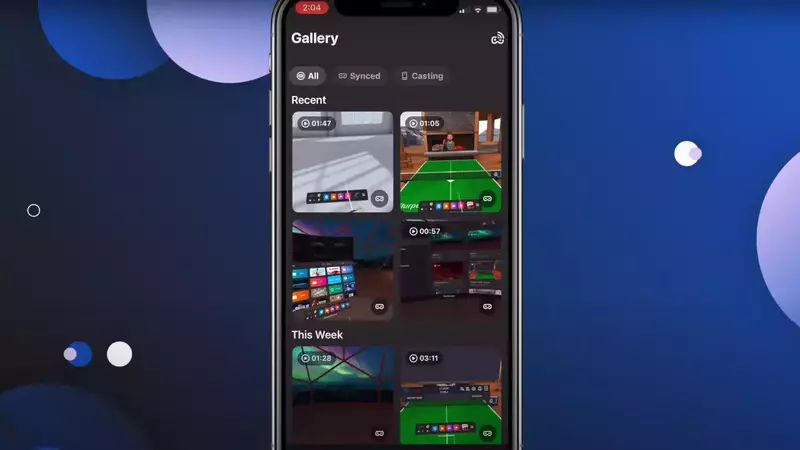
Viewing the Meta Quest 2 Recordings on the Phone
There are different ways to view the recordings from your Quest on the phone. The most popular way is to use the Oculus App. You can also use the Facebook App or even a computer.
Let’s discuss how to view the recordings from your Quest on each of these devices.
Viewing Recordings on the Oculus App
The Oculus app is the most popular way to view recordings from your Quest. It is available for both iOS and Android devices.
To record the footage on your Meta Quest 2:
- To access your universal menu, press the oculus symbol on your right Touch controller.
- Choose the option to record the video.
- Select the toggle next to Include Mic Audio; if you want to include your microphone audio in the video, select Start Recording.
After you have recorded the video, follow the below steps to transfer it to your phone:
- Click the apps menu on your Meta Quest 2.
- Open the Files App.
- Turn the Auto-sync toggle on your far-right corner.
- Find the video you want to sync.
- Click the three dots to choose Sync.
It will take a few minutes for the video to show up on your app.
Once it has synced, you can view, edit, and share the video from your app. To do this:
- Ensure you have your Oculus app; if you don’t, it is available on Appstore and Google store.
- Open the app and sign in with your Oculus account.
- Click on the Gallery
- The video synced from your Meta Quest should be in the top row.
- If it is not, refresh the page and give it a moment to appear.
Viewing Recordings on the Facebook App
The Facebook app is available for both iOS and Android devices. To view your recordings:
- Open the Facebook app and sign in with your Oculus account.
- Click on the hamburger icon in the top right corner.
- Scroll down and click on See More.
- Click on Videos.
- You should see the video you recorded from your Quest in the top row. If it is not there, refresh the page and give it a moment to appear.
Viewing Recordings on a Computer
You can also view your recordings on a computer. You will need to connect your Quest to your computer using a USB cable to do this. Once it is connected, follow the below steps:
- Open the Oculus App on your computer.
- Click on Devices in the left menu.
- Click on the Quest in the list of devices.
- Click on More and then select Record Video from the drop-down menu.
- Find the video you want to sync in the list of recordings and click Sync to this device.
- The video will now be synced to your computer. To view it, go to This PC > Videos > Oculus > Gallery.
READ MORE! 18 Tips & Tricks For Oculus Quest 2 (You Need To Know!)
Benefits of Viewing Your Meta Quest 2 Recordings on the Phone
There are many benefits of viewing your Meta Quest recordings on the phone. They include:
Sharing: You can share your recordings with your friends and family. The Oculus app makes it easy to share your recordings with others.
Editing: You can edit your recordings on the phone. This is helpful if you want to remove any unwanted footage.
Storage: The Oculus app offers unlimited storage for your recordings. You can also download the videos to your computer for backup.
Troubleshooting Recordings on the Quest
There are a few common issues you may encounter when trying to view your recordings. I will discuss how to troubleshoot each of these issues.
Update Your Oculus App
One of the most common issues is that the Oculus app is not updated. Simply update the Oculus app on your phone or computer to fix this.
Check Your Internet Connection
Another common issue is that the recording doesn’t sync because of a poor internet connection. You can do this by ensuring you have a strong and stable internet connection.
Restart Your Quest
If you are still having issues, try restarting your Quest. You need to hold down the power button for 20 seconds and select Restart from the menu.
Reinstall the Oculus App
The Oculus app may not be refreshing properly. If this is the case, you can try reinstalling the app. Uninstall the app and then go to AppStore or Google store and install it again.
FAQs
Can I view Meta Quest 2 recordings on the phone?
Can I share my recordings with others?
Is there a limit to how many recordings I can have?
!! For more information about the different VR headsets on the market, check out this product specification list.
Final Thoughts
There are many ways how to view Meta Quest recordings on your phone. You can use the oculus app on your phone, computer, or Facebook. The easier method is using the oculus app, but it requires the latest update of the Meta Quest 2.
I hope this article helped you learn how to view your recordings on the phone.

Espen
Espen is the Director of PursuitMeta and has written extensively about Virtual Reality and VR Headsets for years. He is a consumer product expert and has personally tested VR Headsets for the last decade.




Leave a Reply