This site contains affiliate links to products, and we may receive a commission for purchases made through these links.
If you are trying to install Oculus software and have trouble, you are not alone. You can receive error messages like “check connection” or “can’t reach Oculus Service”. You may therefore wonder, “Why Is Oculus Software Not Installing?”
The Oculus software may not install because your hardware is not compatible with Oculus, or you might not have enough disk space. If you are using Windows 11, it is not compatible with the Oculus software.
In this article, I will discuss some of the reasons for this problem. I will also try to help you troubleshoot the problem and solve it.
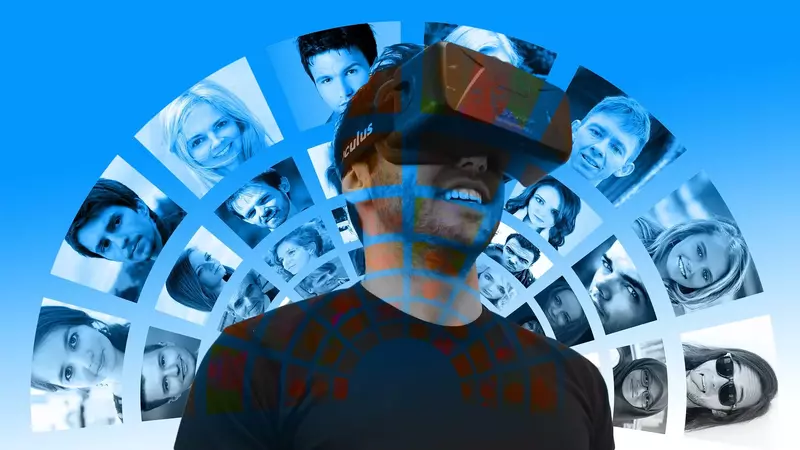
Why Is Oculus Software Not Installing?
Here are some of the reasons why Oculus software is not installed correctly:
Hardware Compatibility
You may not have hardware compatible with Oculus if you receive an “install failed” error while installing the Oculus software on your Windows machine.
On Oculus’ official website, you can find a complete list of hardware requirements.
Disk Space
You may not have enough disk space even if your machine satisfies all the requirements. After that, clear some space on your hard drive and execute the installation.
Windows 11
The Oculus PC software does not currently support Windows 11. This is why the installation failed problem occurs most often on Windows 11 operating system devices.
Other reasons for this problem can be that you do not have the minimum system requirements or your graphics card is not good enough.
If you have tried all of the above and are still having trouble installing Oculus software, there may be an issue with your computer’s graphics card driver. You can try updating your graphics card driver or reinstalling it.
READ MORE! Do I Need a Facebook Account for Oculus Quest 2? (Solved!)
How to Fix Installing Problems
If your Oculus Software installation has been stuck for a long time, consider a few options. You should attempt one of the following methods and see whether the problem is fixed.
Once your issue has been handled, you may disregard the remaining techniques.
Reinstall Oculus Software
The most basic approach to fixing a failed installation is a clean reinstall. Follow the steps outlined below to do this.
- To launch the Run box, hit the Windows + R keys on your keyboard simultaneously.
- Type or paste appwiz.cpl and press Enter
- Look for the Oculus Rift app. Right Click and then select Uninstall from the context menu.
- When prompt displays, choose Yes to continue.
- When the Oculus app launches, go to Settings > Uninstall and wait for the process to finish.
- Navigate to C:/ProgramFiles after the procedure is complete. After that, look for the Oculus folder. Right-click and select Delete from the context menu.
- Restart your computer.
Follow the steps below to reinstall the Oculus software:
- Go to the download page for Oculus software.
- To download the executable file, click the DOWNLOAD SOFTWARE button.
- To install the newest version of the Oculus software, double-click on the file and follow the on-screen instructions.
READ MORE! 18 Tips & Tricks For Oculus Quest 2 (You Need To Know!)
Disable the Windows Firewall
The Windows Firewall safeguards your computer from malware threats. However, it is known to prevent the setup from connecting to Oculus servers.
Follow the instructions below to temporarily disable the Windows Firewall to prevent this from occurring.
- To open the Run box, hit the Windows logo + R keys on your keyboard simultaneously.
- Type or paste control firewall.cpl and hit Enter.
- Turn Windows Defender Firewall on or off by clicking Turn Windows Defender Firewall on or off.
- For the Domain network, Private Network, and Public Network, choose to Turn off Windows Defender Firewall (not recommended). Then press OK.
If you have any Antivirus software on your PC, make sure to disable it.
Re-run the Oculus Rift setup and see if the issue has been fixed. If not, move on to the next method.
Restart Your Router
Your router may be blocking some of the ports needed for a successful connection with Oculus servers. To fix this, you will need to restart your router.
Unplug the power cable from the back of your router. Wait for at least 60 seconds before plugging it back in.
Once the lights on your router have stabilized, try running the setup again and see if you can get past the installation error.
If this method does not work for you, move on to the next one.
Update Your Graphics Card Driver
If you are still having trouble installing the Oculus software, there may be an issue with your computer’s graphics card driver. You can try updating your graphics card driver or reinstalling it.
To update your graphics card driver:
- Open the Run box by hitting the Windows logo + R keys on your keyboard simultaneously.
- Type or paste devmgmt.MSC and press Enter to open Device Manager.
- Double-click on Display adapters to expand the section.
- Right-click on your graphics card driver and click Update Driver from the context menu.
- Click Search automatically for updated driver software to have Windows scan for an updated driver.
- If an updated driver is found, follow the on-screen instructions to install it.
- Once the installation is complete, restart your computer and try installing the Oculus software again.
If you are still having trouble, you can try reinstalling your graphics card driver. To do this:
- Open Device Manager by following the steps above.
- Right-click on your graphics card driver and click Uninstall from the context menu.
- Check Delete the driver software for this device and click Uninstall to confirm.
- Restart your computer, and Windows will automatically reinstall your graphics card driver.
Once that is complete, try installing the Oculus software again. If you are still having trouble, move on to the next method.
Repair Corrupted Files
If your issue remains after updating your drivers, it’s important to conduct a comprehensive scan to see if you have any missing or damaged system files.
You may use the System File Checker utility (SFC /scannow) to check for severe system faults, but it usually only checks important files and may miss smaller ones.
In this situation, you’ll need to fix your system using a more powerful program, such as Reimage.
It is a sophisticated PC repair utility that analyzes your computer, discovers problems, and instantly resolves them without causing any data loss.
Final Thoughts
Your Oculus software may not be installed because of a problem with your drivers; you do not have enough space, or your system needs an update, among other reasons.
I hope this article has helped you understand why your Oculus Software is not installed and has given you different ways to fix this problem.

Espen
Espen is the Director of PursuitMeta and has written extensively about Virtual Reality and VR Headsets for years. He is a consumer product expert and has personally tested VR Headsets for the last decade.




Leave a Reply