This site contains affiliate links to products, and we may receive a commission for purchases made through these links.
The Meta Quest 2 is a standalone virtual reality headset that doesn’t require a PC or phone to run. This makes it an excellent option for people who want to get into VR without having to invest in extra hardware. However, some people may still want to be able to access and move files from PC to Meta Quest 2.
A USB cable is the easiest way to access and transfer files to and from your Meta Quest 2. You can then use file explorer on your PC to access the files on the Quest 2. If you want to move files between the Quest and your PC wirelessly, you can use a service like Google Drive or Dropbox. You can alternatively use email or upload services.
In this blog post, I will walk you through the process of transferring files from PC to Quest 2. I will also discuss some of the best ways to move files between these devices. Let’s get started.
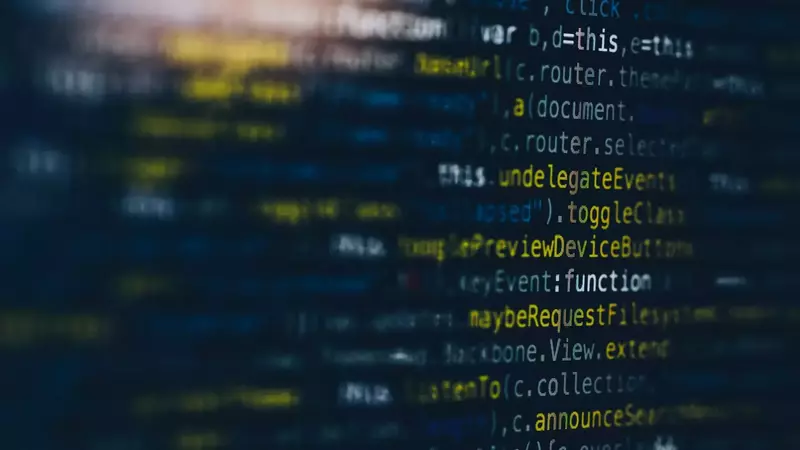
Can I Access and Move Files from PC to Meta Quest 2?
Read on as I walk you through the process of transferring files from your PC to Quest using a USB cable wirelessly via Google Drive or Dropbox and email.
1. Using a USB Cable
The easiest way to transfer files between your PC and Meta Quest 2 is by using a USB cable. To do this, you will need to connect the Quest to your PC using the included USB cable.
Once the Quest is connected, you can then use file explorer on your PC to access the files on the Quest.
To transfer files from your PC to the Quest, simply copy and paste the files into the appropriate folder on the Quest. For example, if you want to transfer a video file, you would paste it into the “Movies” folder on the Quest.
To transfer files from the Quest to your PC, simply copy and paste the files into the appropriate folder on your PC.
For example, if you want to transfer a video file from the Quest to your PC, you would paste it into the “Videos” folder on your PC.
READ MORE! What Are Oculus Adb Drivers & How You Install Them (2022)?
2. Wirelessly Via Google Drive
If you want to transfer files between your PC and Quest 2 wirelessly, you can use a service like Google Drive. To do this, you will need to go to the Google app within your Meta Quest 2, like the picture below.
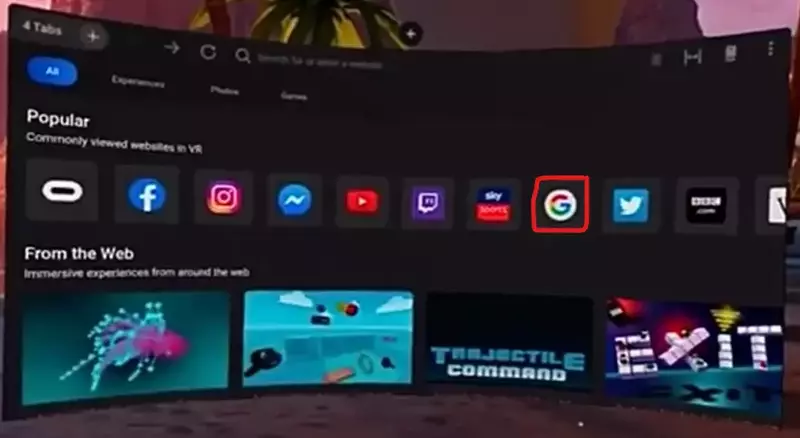
If the app is not installed, you need to do this first. Next, you can log into your Google account and access your files.
To transfer files from your PC to the Quest, simply upload the files to Google Drive. Once the files are uploaded, you can download them onto your Quest.
To transfer files from the Quest to your PC, simply download the files onto your Quest and then upload them to Google Drive.
Once the files are uploaded, you can then access them on your PC.
READ MORE! Can I Play Steam Games on Oculus Quest 2 Without A PC?
3. Email
You can also transfer files between your PC and Quest using email. To do this, you will need to create a new email on your Quest and attach the file you want to transfer.
Once the file is attached, you can then send the email to your PC.
To transfer files from your PC to the Quest, simply create a new email on your PC and attach the file that you want to transfer. Once the file is attached, you can then send the email to your Quest.
To transfer files from the Quest to your PC, simply open the email on your Quest and download the attachment.
Once the file is downloaded, you can then access it on your PC.
4. Upload Services
Another way to transfer files between your PC and Quest is by using an upload service like Google Photos or Dropbox. To do this, you will need to install the Google Photos or Dropbox app on your Quest.
Once the app is installed, you can log into your account and upload the files you want to transfer.
To transfer files from your PC to the Quest, simply upload the files to Google Photos or Dropbox. Once the files are uploaded, you can access them on your Quest.
To transfer files from the Quest to your PC, simply download the files onto your Quest and then upload them to Google Photos or Dropbox. Once the files are uploaded, you can access them on your PC.
FAQs
Can I transfer files from my PC to the Quest using a USB cable?
How do I connect my PC to my Meta Quest 2?
Where is the internal storage Quest 2 on my PC?
!! For more information about the different VR headsets on the market, check out this product specification list.
Final Thoughts
There are a variety of ways that you can transfer files between your PC and Meta Quest 2.
In this blog post, I have walked you through the process of using a USB cable wirelessly via Google Drive or Dropbox and email.
I hope this article has been helpful. Thanks for reading.

Espen
Espen is the Director of PursuitMeta and has written extensively about Virtual Reality and VR Headsets for years. He is a consumer product expert and has personally tested VR Headsets for the last decade.




Leave a Reply