This site contains affiliate links to products, and we may receive a commission for purchases made through these links.
The Meta Quest 2 is a great device for watching movies. You can get lost in your favorite films with their high-resolution displays and immersive sound. But what about 3D movies? Can you watch 3D Movies on Meta Quest 2?
There are different ways you can watch 3D movies on your Meta Quest 2. You can watch using SkyBox or by purchasing the Blu-Ray 3D movies. You can also watch using 3D streaming apps like FandangoNow, bigscreen or Oculus Cinema.
In this blog post, I will show you how to watch 3D movies on the Meta Quest 2.

How To Watch 3D Movies on the Meta Quest 2
Read on as I show you how to watch your favorite movies in three dimensions. There are a few ways that you can watch movies in three dimensions with Meta Quest 2. Here are three ways to watch 3D movies on Meta Quest 2:
- Skybox
- Big Screen
- Oculus Cinema
- FandangoNow
- Blue-Ray
How to Watch 3D Movies on Meta Quest 2 Using SkyBox
To watch a movie or TV show in 3 dimensions, do the following:
What is SkyBox VR Video Player?
Skybox is an app that you can download on the Oculus Store. It allows you to watch movies and TV shows in virtual reality. Skybox has a library of over 500 movies and TV shows, including some in 3 dimensions.
Install the SkyBox App on Your Computer
First, you need to install the SkyBox app on your computer. You can do this by visiting the Oculus website and downloading the app. Once the app is installed, launch it and sign in with your Oculus account.
Add Your Video to the SkyBox App
Once you have launched the SkyBox app, click on the “Add Video” button. This will open a window where you can select the video file you want to add. Select the video file you want to watch in VR and click “Open.”
Install SkyBox on Your Meta Quest
Now that you have added the video file to the SkyBox app, you need to install the app on your Meta Quest 2.
To do this;
- Open the Oculus app on your phone.
- Go to “Library.”
- Select “SkyBox” from the list of apps.
- Click “Install.”
Launch SkyBox on Your Meta Quest
Once SkyBox is installed on your Meta Quest, launch the app. You should see the video you added earlier in the SkyBox library. Select the video and click “Play.”
You will now be able to watch the video in VR. To watch the movie in three dimensions, make sure that you have selected “Side by Side” from the playback options.
READ MORE! 18 Tips & Tricks For Oculus Quest 2 (You Need To Know!)
3D movie Watching Applications
You can watch 3D movies on your Meta Quest 2 using a few different 3D movie-watching applications. They will cost some money (per movie), but watching them together is a great social experience.
This is because you will be seated in a virtual theatre with others watching the same 3D movie.
Some of the most popular applications for watching movies in three dimensions are:
- Bigscreen
- Oculus Cinema
- FandangoNow
1. Bigscreen on Meta Quest 2

Bigscreen is a social VR theatre where you may watch a movie with your friends and family and other fans from around the world. You can choose from a collection of 4 movies released each Friday (including 3D titles).
You must buy a ticket (between $3 and $5), valid for 48 hours. You can watch the movie alone or in a group setting. You can even ask your loved ones to join you during a private session (they must also purchase tickets)
2. Oculus Cinema
With Oculus Cinema, you can watch your collection of movies and TV shows in a virtual reality theatre. You may also choose from a wide range of popular films and television programs to buy or rent.
If you have ripped your Blu-Ray discs, you can watch them in three dimensions by adding the files to your Oculus Media Library. To do this;
- Launch the Oculus Media Player
- Select the “Local Files” tab.
- Click “Add Folder” and select the folder that contains the movie file.
- The movie should now appear in your Oculus Media Player library.
- Select the movie and click “Play.”
- You will now be able to watch the movie in VR.
To watch the movie in three dimensions, make sure that you have selected “Side by Side” from the playback options.
3. Using FandangoNOW on Meta Quest 2
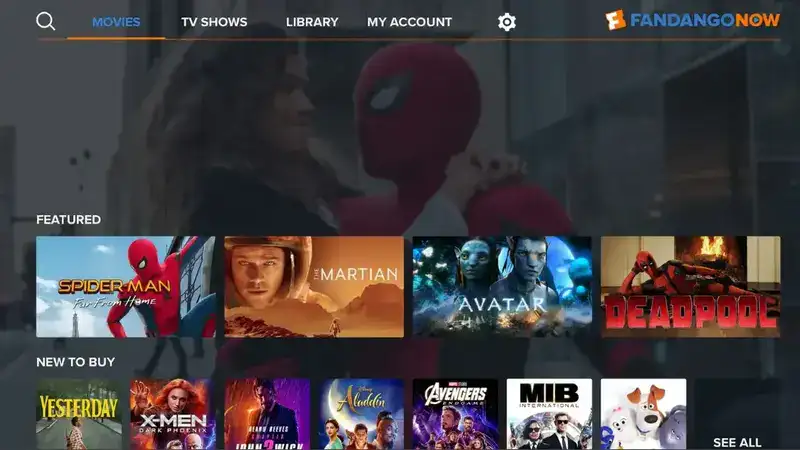
FandangoNow is an online movie streaming service that offers a variety of movies in three dimensions. It offers a wide selection of movies in both standard and high definition.
To watch movies on FandangoNOW:
Install the FandangoNOW App
You can install the FandangoNOW app on your Meta Quest by visiting the Oculus Store. To do this, launch the Oculus app on your phone and go to “Library.” Select “FandangoNOW” from the list of apps and click “Install.”
Launch FandangoNOW on Your Meta Quest
Once FandangoNOW is installed on your Meta Quest, launch the app. You will need to sign in with your Fandango account. If you don’t have a Fandango account, you can create one for free.
Browse the Movie Selection
Once you’re signed in, you can browse the movie selection and start watching movies in three dimensions. FandangoNOW offers a wide selection of movies in both standard and high definition.
Purchase Blu-Ray Movies
Another way you can watch movies in three dimensions is by purchasing them on Blu-ray. Blu-ray discs are optical discs that allow you to store high-definition video and audio. Many movies are now being released on Blu-ray, including some in three dimensions.
There are two main ways you can watch 3D Blue-Ray movies on your Meta Quest 2:
- Using a PC
- Ripping your 3D Blu-Rays
Let’s discuss each in further detail:
Using PC
You need a PC with a Blue-Ray drive. After you load the 3D Blue-Ray on your computer, you can use screen share to watch it on your Meta Quest 2. This will enable you to watch the movie in three dimensions.
To do this, follow these steps:
Step 1: Install Virtual Desktop on your Computer
The first thing you need to do is install the Virtual Desktop app on your computer. You can do this by visiting the Oculus website and downloading the app. Once the app is installed, launch it and sign in with your Oculus account.
Step 2: Install Virtual Desktop on Your Meta Quest
Now that you have installed Virtual Desktop on your computer, you need to install the app on your Meta Quest. To do this, open the Oculus app on your phone and go to “Library.” Select “Virtual Desktop” from the list of apps and click “Install.”
Step 3: Launch Virtual Desktop on Your Meta Quest
Once Virtual Desktop is installed on your Meta Quest, launch the app. You should see your computer’s desktop in VR.
Step 4: Start Playing the Movie
Now, you need to start playing the movie on your computer. Launch the media player of your choice and load the Blu-Ray disc to do this. Once the disc is loaded, press “Play.”
You should now see the movie playing on your computer’s desktop in VR. To watch the movie in three dimensions, make sure that you have selected “Side by Side” from the playback options.
Ripping your Blu-Rays
Another way you can watch movies in three dimensions is by ripping them to your computer. Ripping is the process of copying data from a physical disc to a digital format. This allows you to store the movie on your computer and watch it without the need for a physical disc.
To rip your Blu-Ray discs, you need to use a Blu-Ray ripper. This is a piece of software that allows you to copy data from a Blu-Ray disc to your computer. There are many Blu-Ray rippers available, but I recommend using MakeMKV.
- MakeMKV is available for free, and it’s very easy to use. To rip a Blu-Ray disc using MakeMKV, do the following:
- Launch MakeMKV and insert the Blu-Ray disc into your computer’s optical drive. Select the Blu-Ray disc from the list of drives and click “Make MKV.”
- MakeMKV will now start ripping the Blu-Ray disc. This process can take a while, depending on the size of the movie.
Once MakeMKV has finished ripping the Blu-Ray disc, you will find the movie file in the “Output Folder.”
The movie file will be in the MKV format.
You can now watch the movie in VR using the Oculus Media Player. To do this, launch the Oculus Media Player and select the “Local Files” tab. Click “Add Folder” and select the folder that contains the movie file.
The movie should now appear in the Oculus Media Player library. Select the movie and click “Play.” You will now be able to watch the movie in VR. To watch the movie in three dimensions, make sure that you have selected “Side by Side” from the playback options.
Can I Watch 3D Movies on the Meta Quest 2? | Final Thoughts
You can watch three-dimensional movies on the Meta Quest using a few different methods. You can either use the Oculus Media Player to watch movies you have ripped from Blu-Ray discs or a movie streaming service like FandangoNOW. If you want to watch movies with friends and family, Bigscreen is a great option.
I hope this article helped you figure out how to watch 3D movies on the Meta Quest. Thanks for reading.
!! For more information about the different VR headsets on the market, check out this product specification list.

Espen
Espen is the Director of PursuitMeta and has written extensively about Virtual Reality and VR Headsets for years. He is a consumer product expert and has personally tested VR Headsets for the last decade.




Leave a Reply