This site contains affiliate links to products, and we may receive a commission for purchases made through these links.
The Meta Quest 2 is one of the latest and greatest VR headsets on the market. It offers a completely wireless experience, which is perfect for social VR apps like VRchat. But, you may be wondering, “Is VRChat supported on the Meta Quest 2.”
Yes, Meta Quest 2 supports VRChat. With VRChat on the Quest, you can enter virtual reality and chat with friends from around the world. You can also explore different environments, play games, and more.
In this blog post, I will discuss VRChat for Quest 2 and how to play it on Quest 2. I will also give the limitations of VRChat on Quest 2.
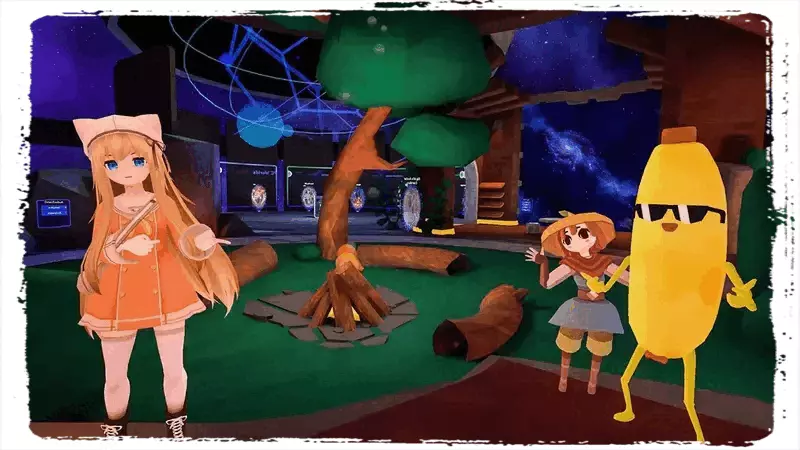
Does Meta Quest 2 Have VRChat?
The VRChat for Meta Quest 2 app is available on the Oculus Store. You can also find it by searching for “VRChat” in the Quest store.
What is VRChat for Meta Quest 2?
VRChat for Quest 2 is a social VR app that lets you chat with friends worldwide. You can also explore different environments, play games, and more. The app is free to download and use.
The game provides players with a chance to upload worlds that other gamers can visit. The app also offers an SDK so that developers can create their content for the app.
Players can also create avatars that other players can use. VRChat for Meta Quest 2 introduced Quest worlds and avatars.
However, there are still some limitations to the app.
READ MORE! How Does VRChat Make Money In 2022?
How to Play VRChat on Quest 2
VRChat works exactly the same as on the PC with Quest 2, except that you can’t go to PC-only worlds or use PC-only avatars. The UI, controls, and even meeting and interacting with PC gamers are the same.
You’ll notice the biggest difference is that the graphics aren’t as good as on PC.
To get started:
- Download VRChat from the Oculus Store.
- Once the app is installed, open it and sign in with your Oculus account. Then, create your avatar.
- You can use an existing avatar or create a new one to complete the initial starting process.
- Once you’ve created your avatar, you can explore different worlds or chat with friends.
In the starting area, you can change your avatar by:
- Approaching the avatar stand.
- You should select an avatar that is QuestQuest compatible. The green avatars are PC icons so just go with the Blue ones.
After this, select the menu and search for words. For instance, if you didn’t like any avatar at the avatar stand, you can search avatar worlds to get the avatar worlds.
- Select one, and it will redirect you there.
- Look for any avatar that interests you. Select it to swap.
- After you get the avatar you like, press the menu and search for worlds you want to go to or return home.
Controls and Gestures on VRChat for Quest 2
Your Quest controllers have modest hand-tracking capabilities, so you can make certain gestures. The following are some of the controls and their gesture:
- Hold the controller with your thumb on the face buttons to tighten your avatar’s fist.
- To open your hand in VR, relax your hand, so it isn’t hitting any buttons on the controller.
- To point, hold the controller while extending your middle finger.
- Hold the controller while extending your index and middle fingers to give a peace sign.
- To give a thumbs up, hold the controller while extending your thumb.
- To mime finger guns, hold the controller while extending your index finger while lifting your thumbs from the face buttons.
You’re now ready to enjoy VRChat on your Meta Quest. You can mute yourself or any other players if they are a bother.
Remember to take breaks every 20-30 minutes, as VR can be taxing on the eyes. Also, keep your play area clear of obstacles to avoid tripping.
Limitations of VRChat on Quest 2
There are some limitations to VRChat on Quest. They include:
1. Graphics
The biggest limitation of VRChat on Quest is the graphics. The app is not as graphically intense as the PC version, so you may notice some blurry textures or jagged edges.
However, the app is still playable, and you can still enjoy chatting with friends worldwide.
2. Avatars and Worlds
Another limitation is that you can only use Quest-compatible avatars and worlds. You cannot use PC-only avatars or worlds on QuestQuest.
When you meet a player using a PC-only avatar or world, you will see a floating robot without legs instead of the player’s actual avatar.
You also cannot use certain features on QuestQuest that are available on PC, such as the web browser.
FAQs
Can I use my existing VRChat account on QuestQuest?
Will my PC-only avatars and worlds work on QuestQuest?
What are the system requirements for VRChat on Quest?
– A compatible Meta Quest 2 headset
– An internet connection
– A Facebook account (optional)
Can I play the PC version of VRChat on Meta Quest 2?
Final Thoughts
Meta Quest 2 supports VRChat. VRChat on QuestQuest is a great way to chat with friends worldwide. It has some limitations, such as graphics and avatar/world compatibility, but overall it is a great app.
If you are looking for a way to chat with friends in VR, then VRChat on Quest is worth checking out.
I hope this article has answered your questions on whether Meta Quest 2 has VRChat.
!! For more information about the different VR headsets on the market, check out this product specification list.

Espen
Espen is the Director of PursuitMeta and has written extensively about Virtual Reality and VR Headsets for years. He is a consumer product expert and has personally tested VR Headsets for the last decade.





Leave a Reply